Justify is one available value for the text-align property.
It allows the formatting of text in a style often used in newspaper design.
In this episode, we’ll look at the 12 possible values for text-align, one of which is justify, next we’ll look at using justified text with CSS columns and finally look at how justify can be used to create a floatless responsive grid system with just a few lines of code.
Transcript
Justify is one available value for the text-align property.
It allows the formatting of text in a style often used in newspaper design.
In this episode, we’ll look at the 12 possible values for text-align, one of which is justify, next we’ll look at using justified text with CSS columns and finally look at how justify can be used to create a floatless responsive grid system with just a few lines of code.
Text Align
The text-align property performs a very familiar action of aligning text. Anyone who has read words on a page or used a word processor will be familiar with the idea of left, center or right aligned text.
These are the 3 most common values used with text-align but there are others too.
- left
- right
- center
- justify
- start
- end
- start end
- match-parent
<string>- start
<string> <string>end- inherit
The start and end keywords are similar to left and right but take the direction of text into account. If the language is left-to-right, start and left are equivalent. If the text direction is rtl then start and right are equivalent.
The match-parent value is similar to inherit but the start and end are calculated according to the parent’s direction. This value has poor browser support but does work in Chrome.
The <string> values allow alignment to be determined by an arbitrary string of text. This value is currently not supported in any browser so I wasn’t able to test it. The example on MDN sounds quite useful though, to align decimal values on the “.” full-stop string.
CSS Columns
Leaving behind this quagmire of browser compatibility and some rather niche uses for text-align, let’s look at something more visual where text-align:justify becomes very useful.
Sometimes a design will benefit from breaking up large blocks of text into multiple columns. This used to be the realm of some quite fiddly Javascript, but can now be done simply in CSS using the column-count property. This property is supported in all modern browsers but requires prefixes in everything except IE.
.box {
-webkit-column-count: 2;
-moz-column-count: 2;
column-count: 2;
}
Inline content is automatically reflowed as the available space changes. Pretty sweet.
To make the visual impact of the columns stronger, and look more like a newspaper article, we can use text-align:justify.
Grids
We’ve seen how we can manipulate text-align to justify copy and create neatly defined columns. It’s also possible to leverage justify to create a fluid, responsive grid system with no floats, no clearfixes and no dramas. For more info on float and solutions to some of its pain points, check out Episode 6.
Justified text aligns its left and right edges to the left and right edges of its block container. We can create a series of inline-block elements and lay them out in a grid by justifying the contents of their container element. I read about this technique in an article published by Patrick Kunka in March 2013 and it’s pretty amazing.
I’ll create an unordered list with a class of “grid-container” with six list items to act as “grid-items”.
I’ll add a width, a background color and some padding to the list items to space them out a bit. I’ll also set them to display:inline-block which is required for them to be justified. To remove the spacing introduced by inline-block, I’ll set the font-size of the grid container to zero and the font-size of the grid items to 1rem.
Now we set text-align:justify on the grid container but before the grid items will be equally spaced out, we need to create a full-width “hidden” element that will determine the space in which to spread out the items.
Using an :after pseudo element, a bit like the approach used in clearfix, we can force the width of the grid container to be as wide as its parent. Now the grid items space out correctly and reflow as the browser window changes size.
* {
-moz-box-sizing:border-box;
box-sizing:border-box;
}
ul {
margin:0;
padding:0;
text-align: justify;
font-size:0;
}
ul:after {
content:"";
display:inline-block;
width:100%;
}
li {
display:inline-block;
width:50%;
margin:0 0 1em;
padding:1em;
background:#eee;
font-size:1rem;
text-align: left;
}
Changing the width of the list items, allows you to easily create different numbers of columns without doing lots of calculations for margins and gutter widths. I think this is a fantastically simple and elegant technique and one that might come in handy for a future project.
AtoZ CSS: Learn CSS and sharpen your front-end skills
AtoZ CSS is a video screencast series that tackles one CSS topic per letter of the alphabet. From auto to z-index, take a deep dive into a single property, value, selector or concept each week.




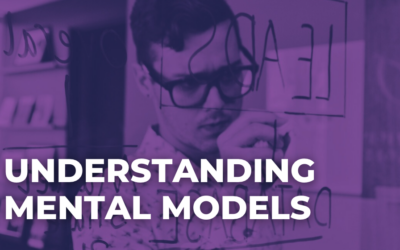
0 Comments