Different types of elements have different display values by default. These include inline, block, list-item, table and many more. The way elements take up space on the page and flow throughout the document can be changed by altering the display value. In this epsiode we look at the new way that elements are categories in HTML5 and a couple of demos of how changing the display value affects content on the page.
Transcript
How elements take up space on the page is controlled by their display.
There used to be two broad display types in CSS: elements were “inline” or “block-level”.
Block vs. Inline
Block elements start on a new line and fill the width of their parent container. We saw this behaviour in Episode 1 when we looked at auto dimensions.
Inline elements remain in a line and only take up the width of their contents.
HTML5
In HTML5 elements are categorised differently, the broadest categories being “flow content” and “phrasing content”. There are further categories for embedded content, interactive content and form associated content but there’s a lot of cross-overs between these different categories.
Here’s a list of flow content elements. Elements like div, article, section and form are block-like elements which often contain many other child elements. But this list also contains a, em, span and input which are inline elements – often found in running text where it would be undesirable for them to start on a new line.
The list of phrasing content elements doesn’t contain a lot of the block-like elements from flow content, but it does include things like em, span and input which were also in the previous list.
It turns out there is no clear mapping of block to flow content and inline to phrasing content so we better look elsewhere.
First, it’s worth noting that in HTML, all elements are inline by default and their display characteristics are largely determined by the user agent stylesheet, or set by us when we write CSS.
If we look through the user agent stylesheet of Chrome, we find the following list of elements that have their display property set to block. There’s a few oldies in here too for backwards compatibility.
So, if there are 44 block elements in Chrome and all HTML elements are inline by default, the rest must be inline, right?
Well, not exactly, as there are more values for display than just inline and block.
We have display:none for hiding things. There’s also inline-block, table, inline-table, table-cell, table-column, table-column-group, table-footer-group, table-header-row, table-row, table-row-group, list-item, run-in, and new layout modes like flex, inline-flex, grid and inline-grid. It would take too long to look a’ all of these, so let’s take a selection of the most commonly used.
Block
A div is a generic box that has display:block by default. The box is the full width of the page and as high as necessary to contain all its content. Blocks can be spaced out with margin.
Inline
In contrast, a span which is display:inline by default only takes up the width of its content and doesn’t respond to properties like width, height and margin. We can set the display property of this span to block and then all of these other properties will apply.
span {
display:block;
width:50%;
margin:1em auto;
}
Inline-block
It’s common to want the benefits of both block and inline at the same time. Fortunately, display:inline-block has us covered.
.box {
display:inline-block;
width:10%;
margin-right:1em;
}
Inline list
Inline block is a great way to turn an unordered list of links into a horizontal nav. We can also apply spacing with padding and add a background colour to each one if we like. One thing you’ll notice is that even through there is no margin on the items, there is a small space between them. This space can be removed by setting the font-size to zero or removing the whitespace between the tags in the markup. An alternative is to use an HTML comment to close the gap before and after each item.
If this process seems a little clunky, there’s an alternative approach using float which we’ll look at in Episode 6.
Table & Table-cell
Using tables used to be the way the web was built. Fortunately, that’s not the case any more. But sometimes, the way that table elements lay out are beneficial. Instead of using a table element, we can use a div with display:table and child elements with display:table-cell.
One of the benefits of this layout is that the table cells have equal heights – something that is otherwise difficult to achieve.
Both inline-block elements and table-cells respond to vertical alignment and we’ll be taking a deep dive into that in Episode 22.
AtoZ CSS: Learn CSS and sharpen your front-end skills
AtoZ CSS is a video screencast series that tackles one CSS topic per letter of the alphabet. From auto to z-index, take a deep dive into a single property, value, selector or concept each week.




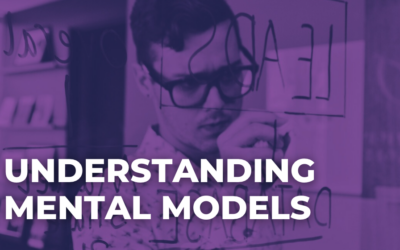
We always use css all the time and i found out that some people are having a hard time figuring what they want for outcome. Some people are confused between margins and paddings but i hope i did it right on my website.
Trafles Official Website