
Silverback was released in 2008 by Clearleft, a user experience design consultancy based in Brighton, UK. Silverback is extremely easy to use guerrilla usability testing software for designers and developers.
I’ve used Silverback for both reporting bugs or unclear workflows to our development team, and for recording both in person and remote usability tests.
Basics
The basic functions of Silverback allow you to record your screen and screen activity (like mouseclicks), and to record the iSight video to capture the facial expressions and the voice of the person(s) working at the computer.
The initial set up is easy to figure out: start a new project, start a session, press the spacebar to record and you’re on and ready to go.
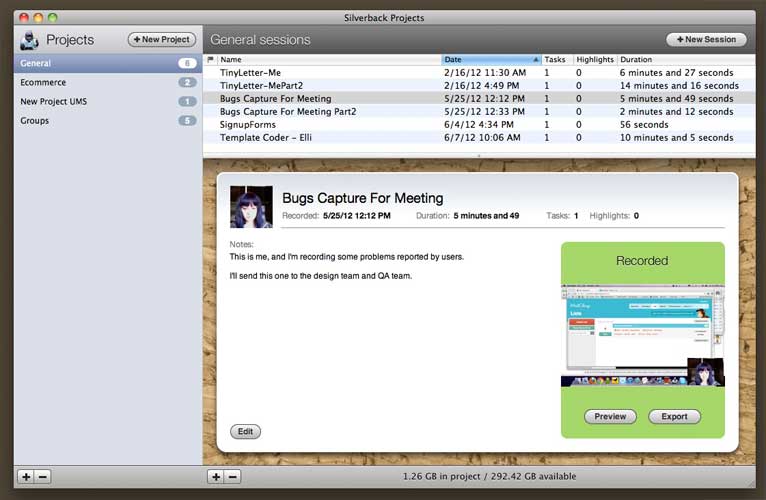
Advanced Features
If you’re unsure how to use the advanced features Silverback offers, fear not, you can find everything you need to know in the help documents inside Silverback, rather than on their website.
The features I needed assistance with were marking tasks and highlighting passages on the fly.
If you’re conducting a usability test, you may have several tasks you ask of your user. Each session in Silverback starts at Task 1. To set a new task in your session press ‘⌘ ⌥ ⌃ F11’ on your keyboard, or the “Fast Forward” button on your Apple remote at the end of the previous task.
To highlight a clever comment, or a particular quote or action take my your tester, press ‘⌘ ⌥ ⌃ F12’ on your keyboard or the “+” button on your Apple remote. This will highlight a section in the video that starts 15 seconds before you used the highlight command to 30 seconds after the time of your click.
Exporting Videos to Quicktime
I like to do full sized high quality video exports so others on my team can easily watch and understand the video at full screen, but this does produce very large video files. Large video files will take a long time to export, so if you have back to back tests in one day, just wait until the end of the sessions to do a batch export of all your sessions, tasks, or highlights.
Preferences
Silverback’s so easy to use that there’s not a lot to set up. Your preferences are minimal and mostly related to the capture and export of your video. If you want to record just the screen with no audio or visual, that’s an option. If you’re conducting remote testing and you don’t want to export your own face for your team to watch, you can select to not export the iSight video, but keep the audio present.
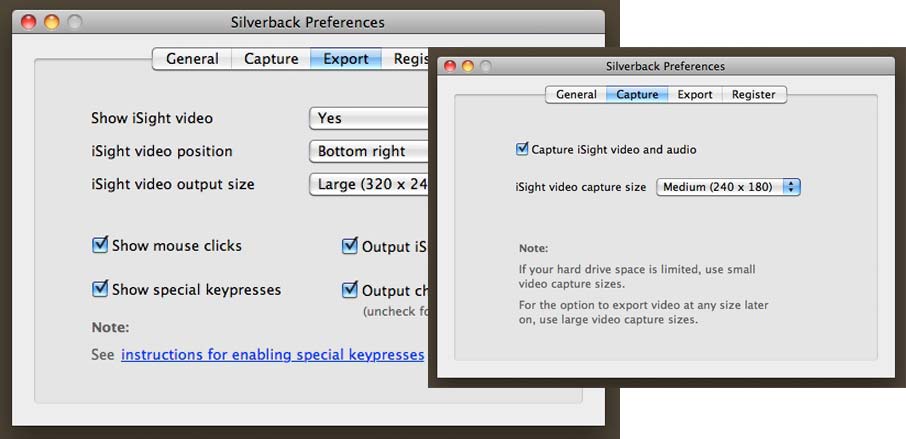
One thing to note – if you want to capture special keypresses like Shift and Alt, you need to take additional steps, which are outlined under “See instructions for enabling special keypresses”. This might be too much information unless you’re specifically testing for these types of keystrokes.
Technical Technicalities
Sorry PCs, Silverback is Mac only. Silverback runs on Mac OSX Leopard, Snow Leopard and Lion with a built-in iSight or some alternative. It does not run on 10.4 and lower.
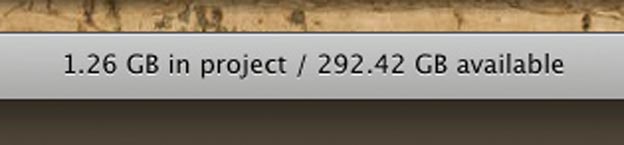
If you’re recording a lot of videos, make sure you keep track of the GB available. If you keep all of the videos in Silverback and don’t store them elsewhere you might find yourself out of storage space on your laptop after your first year of usability testing. Once I export the videos I’ll upload them to a hosting service and delete the original Silverback file from my computer (and my Trash!).
The issue that prevents me from using Silverback for every single recording is that the iSight camera often gets overriden if other cameras are in use. For instance, if I’ve got a webcam running to record a mobile device screen and I try to use Silverback, the iSight camera in Silverback won’t activate to capture the users face and voice; all I can record is the screen.
Or if I connect with a user over Skype and want to record the session, I have to have the user start a video call with me so that Skype doesn’t steal the i-Sight camera from me.
Help and Support
Help documents can be found under the Help menu within Silverback, but you have some live options as well.
I’ve asked a couple of questions over twitter and gotten great response, but their main help forum is on Get Satisfaction. In my experience you’ll very rarely need help because their software is so straightforward and in the 3 years I’ve been using it has only failed once.
So, I Should Get On This Right?
As if Silverback isn’t cool enough, they donate 10% of profits to gorillafund.org
If you’re still not sure, Silverback offers a 30 day free trial with access to all their features. After 30 days it’s only $69.95. You can use the license on multiple computers, which is particularly great if you have separate computers for daily work and usability testing.

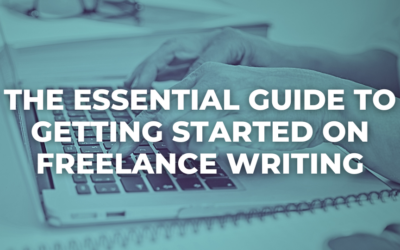
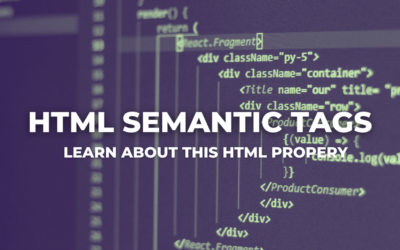
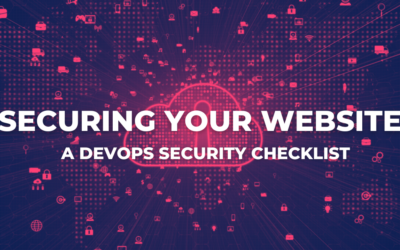
MAC ONLY? Are you kiding me? Limit your product to only 10% of the world? How dumb is that! I actually thought Silverback seemed like a pretty cool tool and i was interested in it, but then i saw an OSX requirement. Wow, most of the real website world uses a PC to run. Seriously MACs are proud that they are not for business and product websites are for business. I remember when my boss tried to use a mac for the business 4 years ago. A dumb apple guy tried to tell him that he could do everything that you can do on a PC, WRONG! He had to install bootcamp within weeks of owning it and then still quite a few things never worked right. In the end he gave the 1500 dollar mac to his wife and kids for a family pc and bought a new HP. Hopefully silverback joins the real world and codes for a PC.
Kind of missing the point there Josh.
Hiya, we’re using Silverback 2.5.3 and two external cameras (for mobile device & talking head capture). Suddenly the files are H-U-G-E. Like, 30GB for an hour, pre-export. Not cool. Any tips or hints or other advice you can offer, please?