The box model properties width, height, margin, padding and border describe the form of any box on the web. But the default sizing model makes life difficult when working out the computed width and height of an element.
Instead, setting box-sizing:border-box allows the computed width and height to equal the values of the width and height properties and padding and border are added to the inside.
Browser Support
All modern browsers and IE8+.
Recent versions of FF need a -moz prefix.
Transcript
Every element on a web page is a box.
We can describe the characteristics of these boxes using the CSS Box Model.
Understanding this model and how different types of boxes lay out, is key when converting designs into a working website.
Example
If I add a 1px solid red border to everything on my website using the * selector, you can see how each element or module is made up of many, nested boxes.
* {
border:1px solid red;
}
Box Model Properties
The key characteristics of a box can be defined with the properties: width, height, margin, padding and border. These are often referred to as the Box Model properties.
.box {
width: 400px;
height: 200px;
margin: 20px;
padding: 20px;
border: 10px solid #000;
}
Sometimes background is included in this list but as background doesn’t change the shape or layout of a box, I’ve left it out in this case.
We can model the behaviour of these properties by drawing any element on the page as a diagram. This allows us to see how these box-model properties combine to give the element it’s form – and in turn how much space it takes up on the page.
Calculating Dimensions
By default, the computed width of a box is calculated from the sum of it’s width, horizontal padding and horizontal border. The computed height is the sum of the height and vertical padding and borders. The margin applies spacing around the outside of the box but doesn’t add to the computed width or height.
So, given a box that has a width of 400px and a height of 200px, padding of 20px on all sides and a border of 5px all round – the width of the box is actually 400 + 5 + 20 + 20 + 5 = 450px and the height is 250px not 200.
This is a trivial calculation with nice round numbers but it can get much more complex when dealing with multiple units and different values on each side.
How wide is this box, for example?
.box {
width: 960px;
margin: 20px auto;
padding: 0 1em 2em 3em;
border: 5px solid #000;
}
Sorry, I’m lazy – that requires far too much thinking and takes far too long. Fortunately there’s a simpler way…
Box-sizing
We can make the value of width – the width property – equal the computed width by using a different sizing model for our boxes.
* {
-moz-box-sizing:border-box;
box-sizing:border-box;
}
Using the box-sizing property with the value of border-box gives us a much more intuitive box model. This property is still prefixed in recent versions of Firefox so needs the -moz vendor prefix.
Now, when we create a box with a certain width, the padding and borders are added to the inside, meaning no more fiddly calculations are needed.
Before the box-sizing property was added to CSS, this sizing model was actually used by old versions of IE when it entered “quirks mode”. Now we can use this sizing model intentionally in all modern browsers and IE8 and up.
Demo
For an interactive demo of the box-model, check out this site I made…
It allows you to see the effect of changing box model properties like width and height, margin, padding, border etc. and also the difference in computed dimensions between the default sizing model content-box and the more intuitive border-box model.
It also generates the code necessary to make an element with these characteristics, including the most efficient short-hand for margin and padding.
Go take a look at: http://guyroutledge.github.io/box-model
AtoZ CSS: Learn CSS and sharpen your front-end skills
AtoZ CSS is a video screencast series that tackles one CSS topic per letter of the alphabet. From auto to z-index, take a deep dive into a single property, value, selector or concept each week.


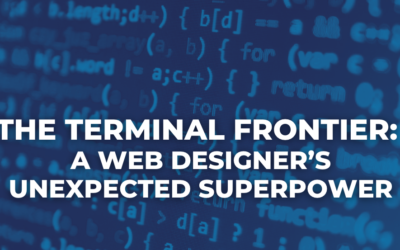

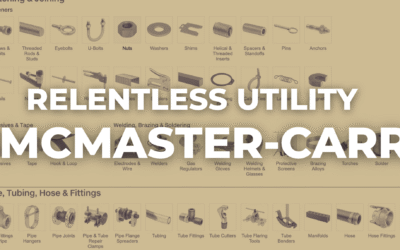
0 Comments